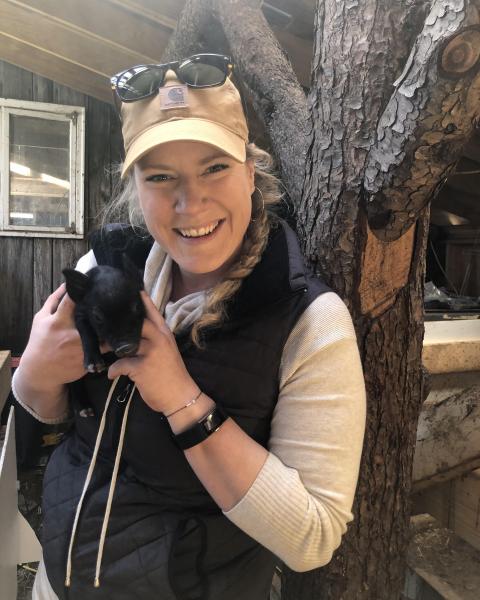One powerful tool that can connect your farm to your community is Google Business Profile. Below, we'll provide step-by-step instructions for claiming, managing and updating your Business Profile.
How to Claim Your Google Business™ Listing
Determine if you have a Google Business™ Profile already
- On your phone or computer, go to Google Business™ Profile
- Sign into your Google Account or create one. It's best to use your farm email address.
- Type your farm name into the search bar. If your business already has a profile, it will show up in the business list. If you see it, click on the correct business name. If you don't see it, skip to the next section.
- You'll be taken to a page that looks like this:
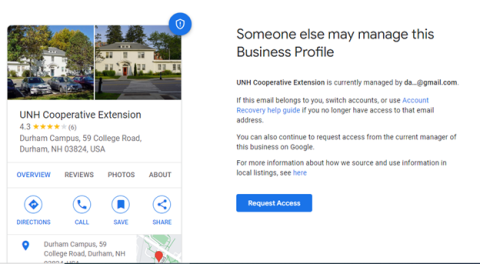
Image 1: A screenshot demonstrating the Google Business™ Profile for UNH Cooperative Extension - If the email listed as a manager is you, great! You'll just need to sign into Google with that account. If it isn't your email but you know who's email it is, you can hit the "Request Access" button and that email will get notified. If you think the email is listed incorrect or if you get a message that someone else has already verified the business, request ownership of the Business™ Profile.
How to Create a Business Profile
Find the written steps directly from Google here or watch this video for visual steps. These are correct as of early 2024.
- You can create a profile by starting on your computer on Google Maps. From Maps, you can add your business in three ways:
- Enter your address in the search bar. On the left, in the white Business Profile block, click Add your business.
- Right-click anywhere on the map. Then click Add your business.
-
In the top left, click Menu > Add your Business. This will take you to a Business Listing Search page.
-
You can also start directly on the Business Listing Search Page.
No matter how you got there, once you're there, complete the following steps:
-
In the search bar, enter your farm's business name. You may also be able to select your business from the list of suggested businesses as you type.
-
If you don't see if, click on the first option which should now have your farm name with the subheading, "Create a Business with this Name". See Image 2: Test Farm Example
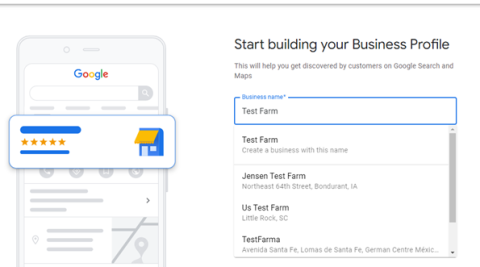
Image 2: Test Farm Example - On the next page, add your Business Categories. Note that you can choose more than one category and "farm" can be easily blocked from view depending on your screen size. If you don't see "farm" in the list, type farm in the category box and hit next. For guidance on adding additional categories, like orchard or aquaculture, see Google's Guidelines for Categories. You can see all of the farm related categories here.
- The next screen will ask if you have a location where customers can visit. If you don't want people to come to the farm, click no. This will categorize your farm as a service area business. Note: the next steps may vary depending on how you answer this question
-
They will also ask what area your farm serves. When you list your service area, it lets Google know the geographic area where you can provide your products and services. This is an important piece of information for Search Engine Optimization (SEO) and informs what searches your farm will pop up in the results for. You can enter up to 20 locations here, using a mix of city names, zip codes, counties and countries. To ensure that your full-service area is covered, add many locations and choose at least one zip code that represents the edge of where you might deliver products, while still being realistic and truthful about your range.
-
Next, you'll enter your physical address and contact information.
-
Click finish.
-
Lastly, you'll be asked how you want to verify your listing. This is Google's way of making sure you are the manager or a real business at the location you put on the map. Before you select a verification option, be sure to review your information for accuracy! Next, you'll select a verification option: phone, text, email, video call or (sometimes) postcard.
-
It can take up to 7 business days to verify your listing, depending on verification method. When you're verified, you get a notification. If Google can't verify your business with the first method, the "Get verified" button shows up again. If the button reappears, try a different verification method.
Once your listing is claimed and verified, you'll fill in your Business Listing and start connecting with customers through your Google Business Profile.
How to Update Your Google Business™ Profile
Once you have claimed or created a Google Business™ Listing, it's now time to make sure all the information your customers need is available on your Profile.
Create Your Business Description
- On your computer, go to your Business Profile. To get there, type your business name into a Google search bar or in Google Maps.
- Click Edit profile> Business Information > About
-
Write a description
-
You only have 750 characters for this description, so craft this section carefully. Think about what you want your customers to know about your farm and make sure the language you use fits your brand. At the very least, include your farm location, what you sell and how customers can buy from you.
-
Feeling stuck? Click Suggest description to have AI give you some inspiration or check out what the farms who are at the top of local search results have included in their descriptions.
-
Add or Edit Contact, Location, Hours and Attributes
In this same Business Information section, you can edit or add additional information. Click through the tabs at the top or simply scroll down to edit Contact, Location and Hours.
Under the More tab, you'll be able to select attributes such as "veteran-owned" or "wheelchair accessible restroom".
When you're finished updating your additional information, select Save.
Continue to add information to your profile
You may be able to add business hours, products, photos, services, offers and events. Use the Complete Info link on the top right of your Business Profile to easily see what is left to fill out!
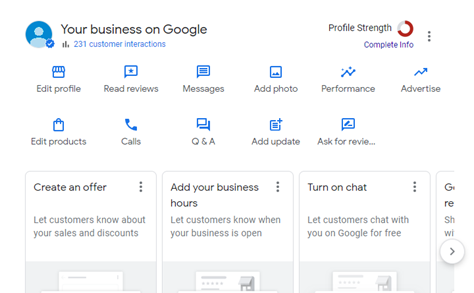
Maintain Your Google Business™ Profile
After the initial set up, there is some maintenance work to be done throughout the year. You'll want to engage with customer reviews, add updates, and look at your insights at least quarterly. Check out UNH Extension's How to Maintain Your Google Business Profile article for more information.
Related articles
Extension Services & Tools That Help NH Farmers Grow
Newsletters: Choose from our many newsletters for production agriculture
Receive Pest Text Alerts - Text UNHIPM to (866) 645-7010